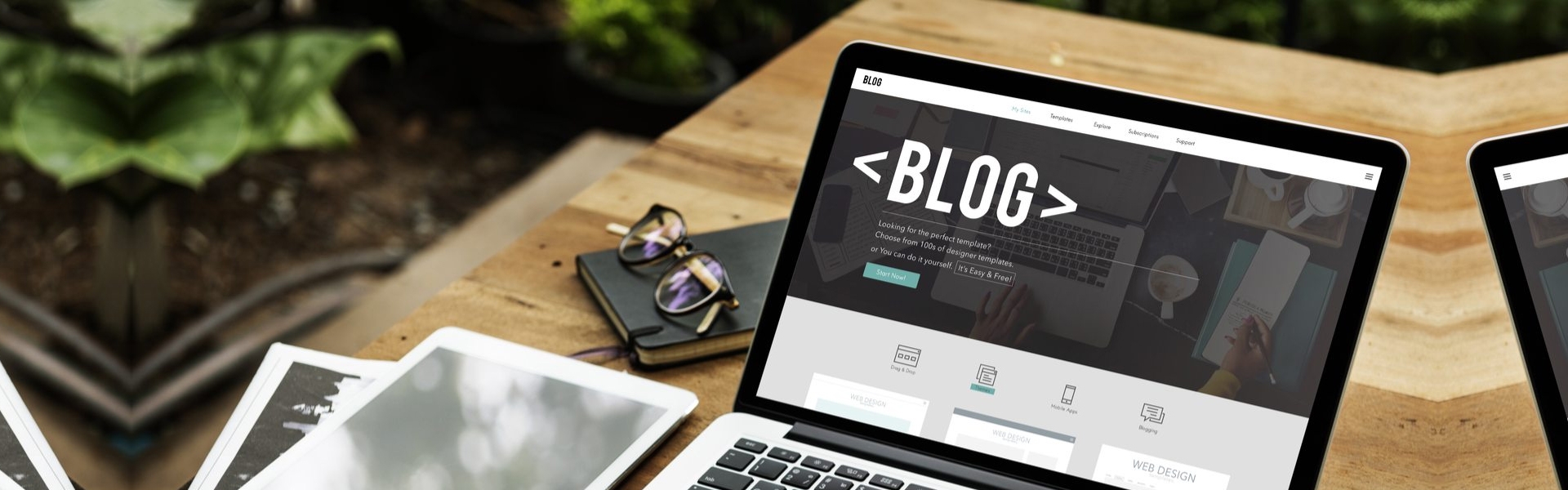
Virtualmin'e Yeni Web Sitesi Host Etmek - Domain Eklemek
İçindekiler
- Yeni bir web sitesi tanımlamak, FTP ve Email ayarlarını ayarlamak için yapılması gerekenler
- Virtual Private Server
- Sub-server
- Virtualmin vs Webmin
- VPS'ye Yeni Bir Web Sitesi Eklemek ( Create Virtual Server )
- Alt Domain Oluşturma
- Site Kullanıcılarını Ayarlama
- Site Veritabanı Ayarları
- Klasör Yapısı
- Virtual Server'i Silmek İçin
- FTP Kullanıcısı Tanımlamak
Yeni bir web sitesi tanımlamak, FTP ve Email ayarlarını ayarlamak için yapılması gerekenler
Öncelikle Sol Menüden Create Virtual Server(Burdaki Virtual server ifadesi sizi yanıltmasın Reseller gibi düşünün ve 1 adet domain e ait alan ve bilgileri ekliyeceğiz)
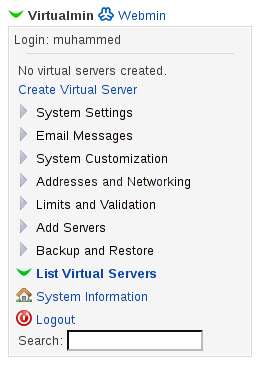
Bazı Terimler:
Virtual Private Server
Host edilen bir web sitesi. Örneğin her web sitesi aynı zamanda kendisinin Virtul Private Server'idir.
Sub-server
Sub-server'e sub-domain deniyor. Yani test.domain.com gibi
Virtualmin vs Webmin
Sol üstte Virtualmin ve Webmin linklerini görüyorsunuz. Virtualmin daha çok web sitelerini barındıran sunucudaki web sitesi işleri için, Webmin ise daha çok sunucunun gene ayarları için kullanılır.
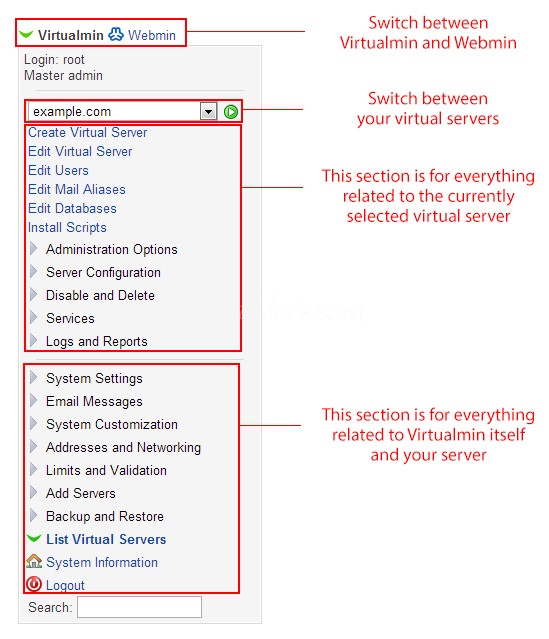
VPS'ye Yeni Bir Web Sitesi Eklemek ( Create Virtual Server )
Virtualmin'in altındaki Create Virtual Server linkine tıklarsanız eğer aşağıdaki gibi bir formla karşılaşırsınız.
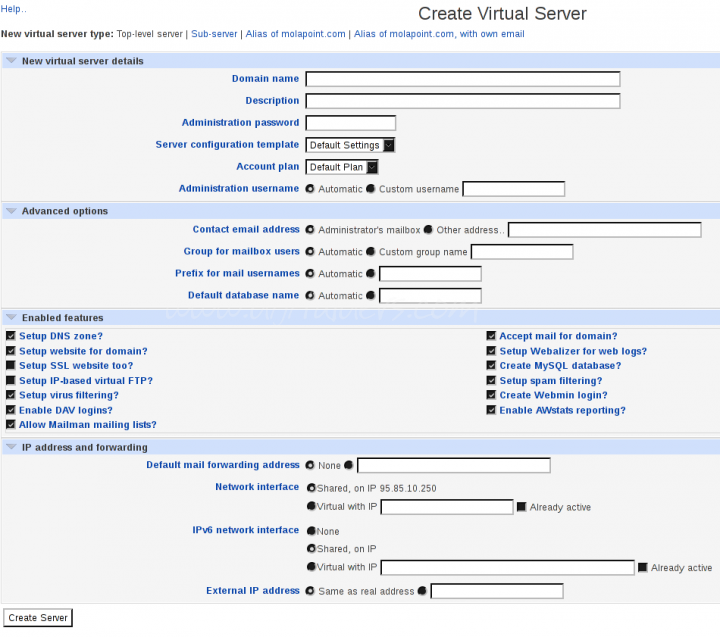
Herhangibir değişiklik yapmadan sadece Domain ve Administration password kısımlarını doldurmanız yeterli. Virtualmin sizin için gerekli ayarları yapacaktır.
Oluşturduğunuz web siteleri Create Virtual Server linkinin altındaki açılır listede listenecektirler.
Alt Domain Oluşturma
Now that we've setup our virtual private server, it's time to add a subdomain, click on "Create Virtual Server" again.
Notice how different options are now on the top of the page: "Top-level server" (Virtual private server), "Sub-server" (Subdomain), "Alias of example.com" and "Alias of example.com, with own e-mail".
Click on "Sub-server" to create a subdomain of "example.com".
Fill in the full domain name (test.example.com) and go through the options below it, once you are ready click "Create Server".
Watch Virtualmin do what it needs to do and after it's all done, you should see "test.example.com" as the currently selected virtual private server.
Site Kullanıcılarını Ayarlama
First of all, let's make sure we are on the top-level server "example.com" and then click on "Edit Users". On the top, you see you have three options of creating users: "Add a user to this server.", "Batch create users." and "Add a website FTP access user."
If you are only looking to setup a user that has FTP access then click that link, we will go with "Add a user to this server.". The first step is to enter the user's email address, real name and password. Then, carefully look at the other options available to get your ideal setup, when you're done press "Create".
You will now see your user being added to the list, the main user is bold. It also tells you what the user's login is (by default this is something like test.example).
For further setup of e-mail addresses see the "Edit Mail Aliases" link in the menu.
Site Veritabanı Ayarları
Click the "Edit Databases" link in the menu, remember to set your virtual private server correctly. Depending on your settings, every virtual private server has its own database (or multiple).
Every database has a "Manage..." link which gives you a very simple view of the database and allows you to execute queries. Now go back to the "Edit Databases" page and click "Passwords", here is your database's password which was automatically generated by Virtualmin.
Moving on to the "Import Database" tab you can assign an existing database (a database created outside of Virtualmin) to the current virtual private server, useful for when you created databases using a MySQL client of some form.
Last but not least, the "Remote hosts" tab allows you to provide multiple hosts to connect to your server, it's recommended to leave it as is (localhost) and use an SSH tunnel to login to your database server.
Klasör Yapısı
Virtualmin tarafından yeni eklediğiniz web sitesi için oluşturulan klasör yapısı aşağıdaki gibidir. Domain'i example.com olan ve kullanıcı adı example olan bir yapı.
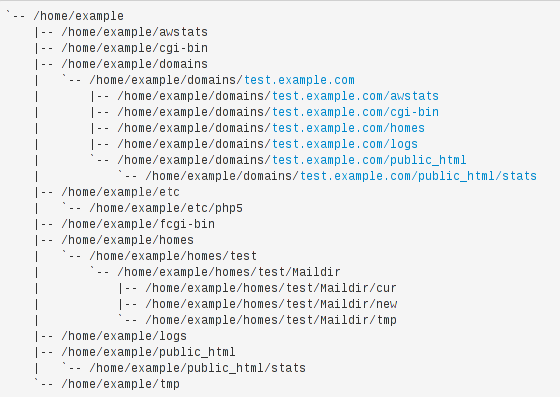
Virtual Server'i Silmek İçin
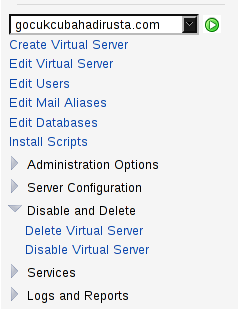
Disable and Delete menüsü altındaki Delete Virtual Server kısmından host ettiğiniz herhangi bir web sitesini silebilirsiniz.
FTP Kullanıcısı Tanımlamak
Virtualminle yeni kullanıcı tanımlamak için Edit Users menüsünden Add a website FTP access user seçeneğine tıklıyoruz.
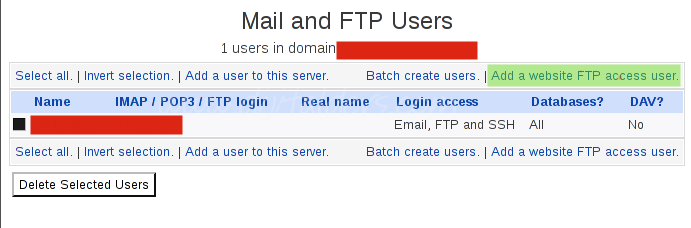
Gerekli alanları aşağıdaki gibi doldurduğumuzda yeni FTP hesabınız hazırdır.
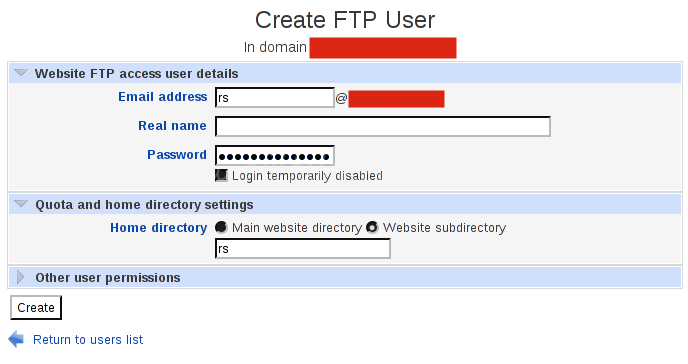
Wilcard Kullanmak
Server Configuration / Website Options seçeneği ile aşağıdaki ekrana düşüyoruz.

Website matches all sub-domains? seçenegini Yes yaptığımız zaman wildcard dns tanımlamamız oluşacaktır.
 Türkiye (Türkçe)
Türkiye (Türkçe) Worldwide (English)
Worldwide (English) 0850 780 4800
0850 780 4800 Bilgi Bankası
Bilgi Bankası
 Destek Sistemi
Destek Sistemi
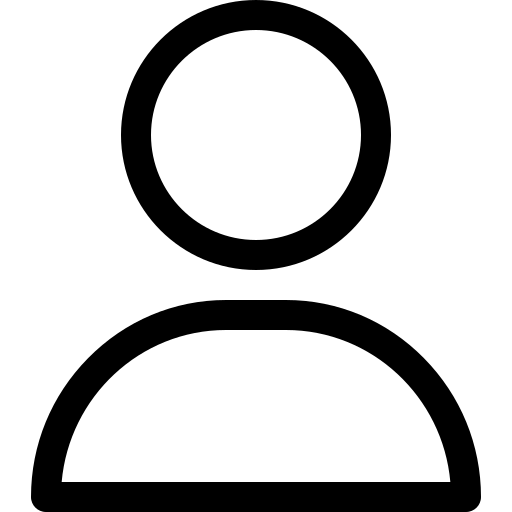 Giriş Yap
Giriş Yap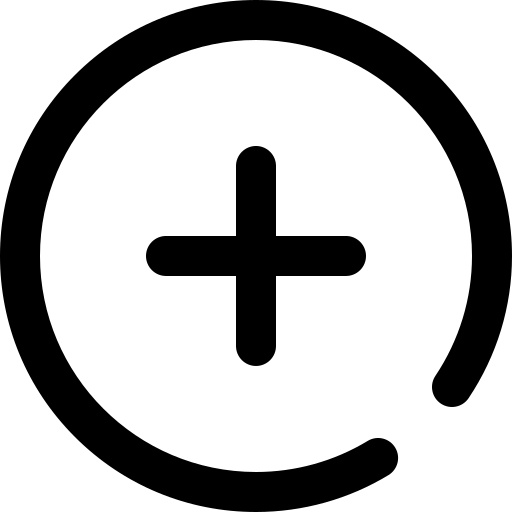 Hesap Oluştur
Hesap Oluştur